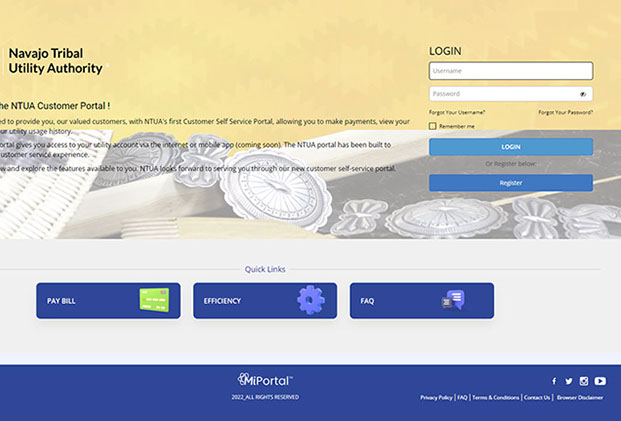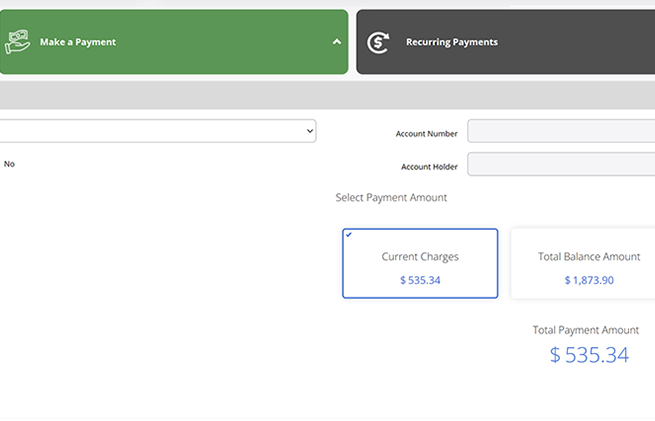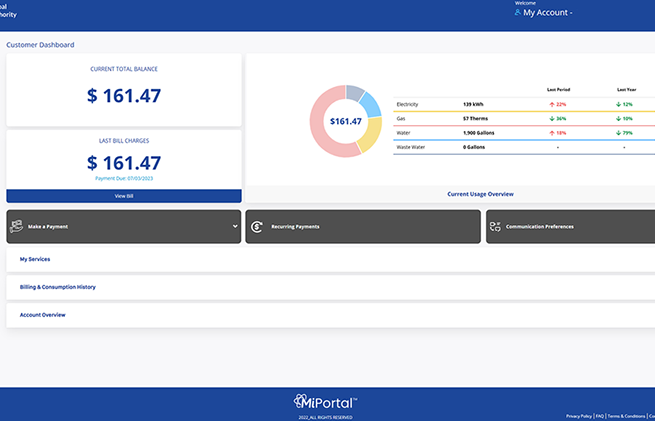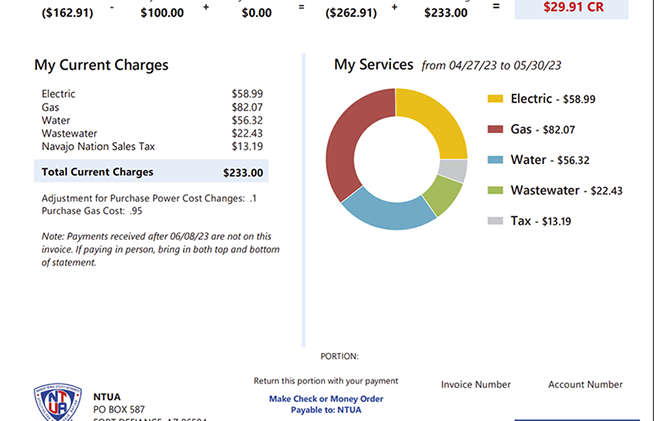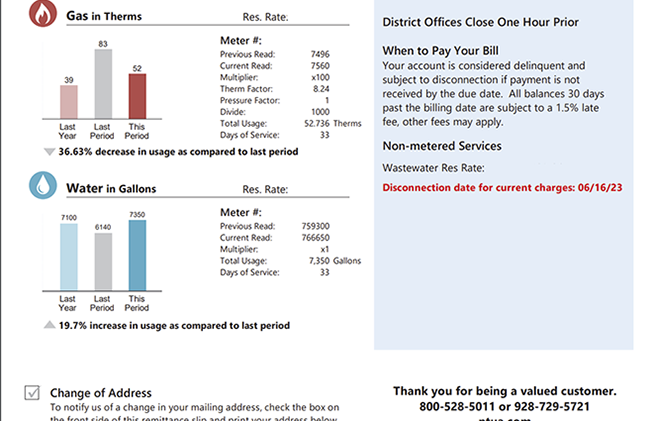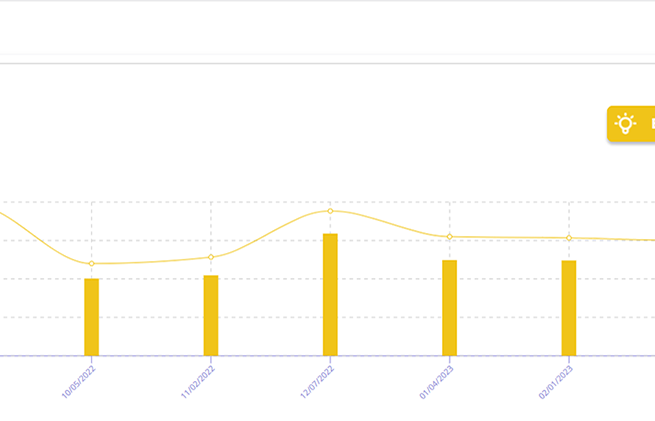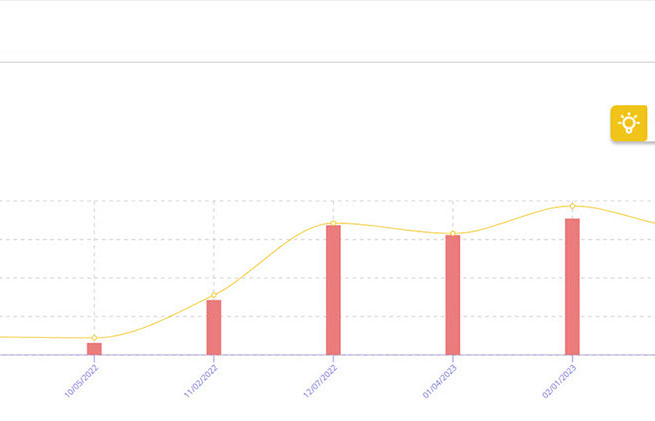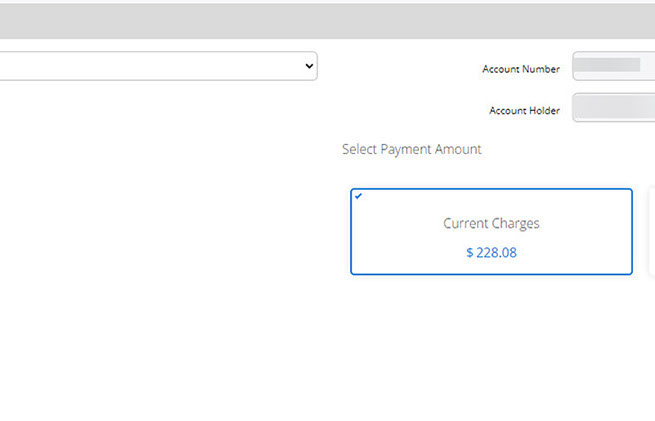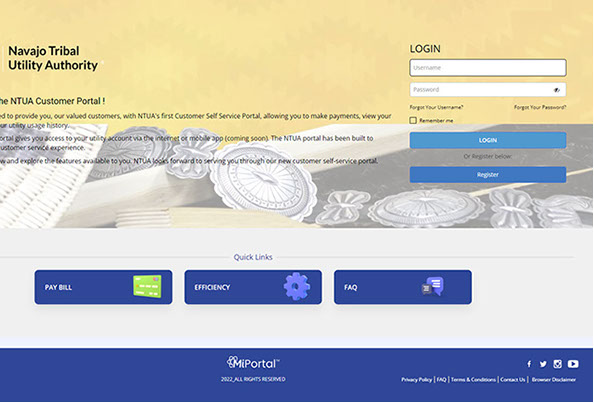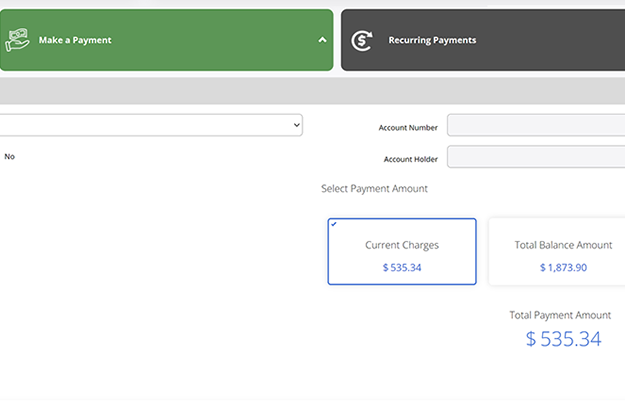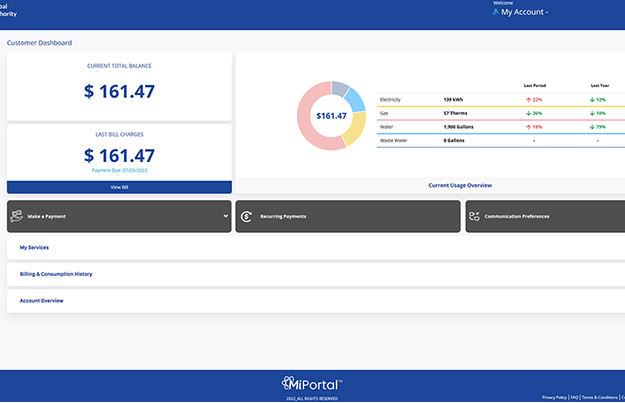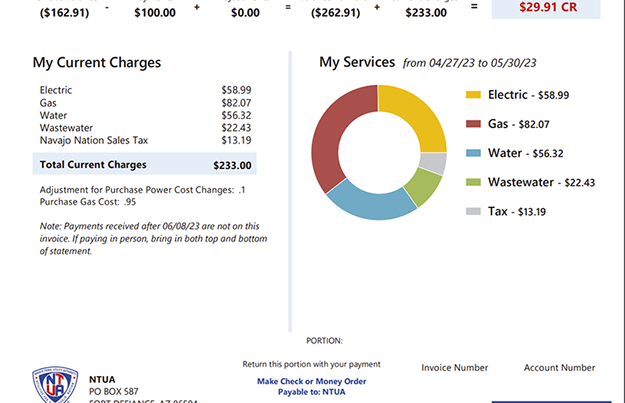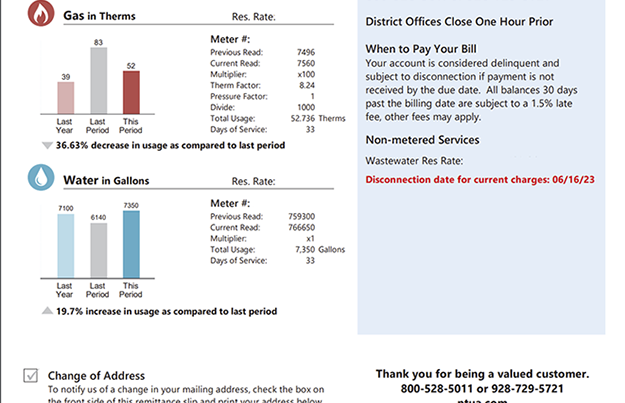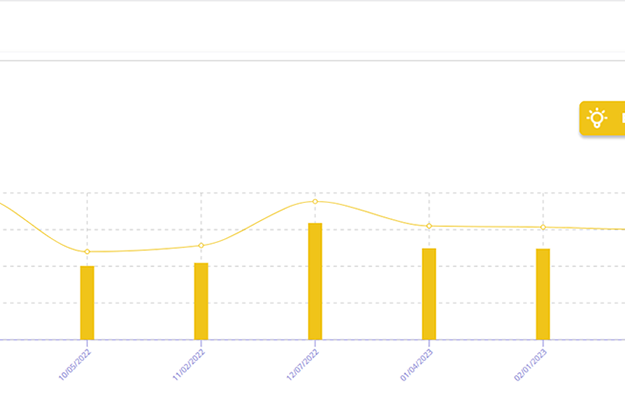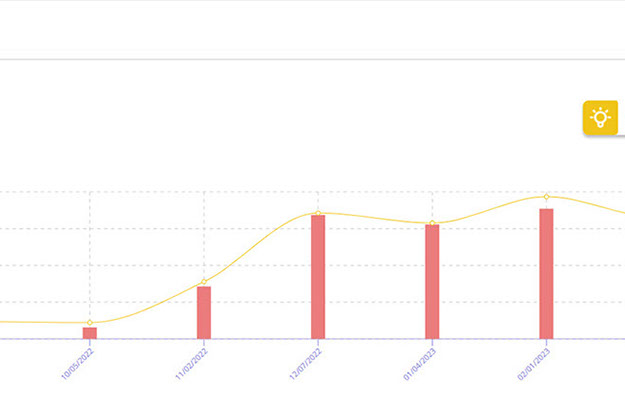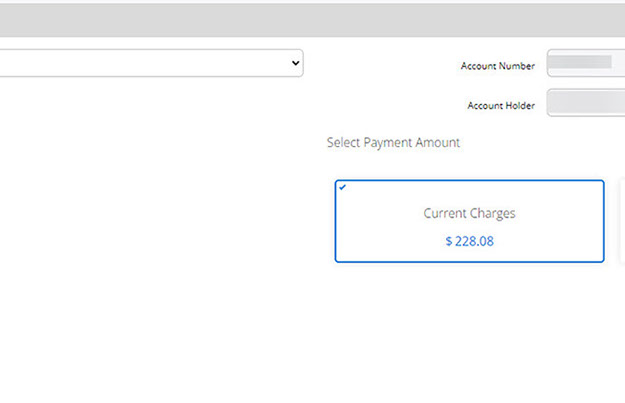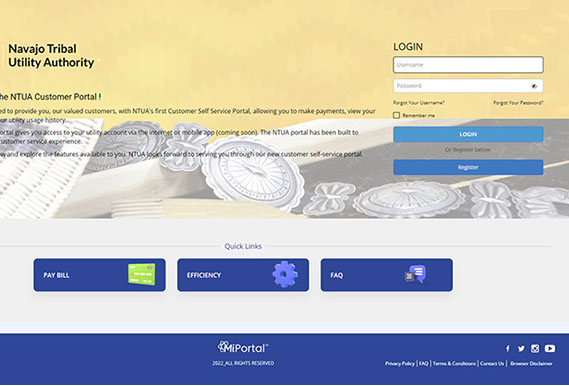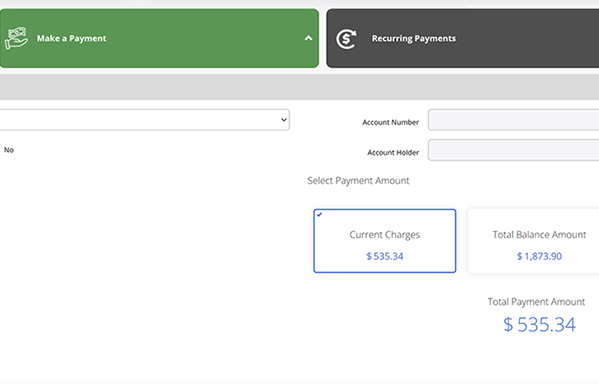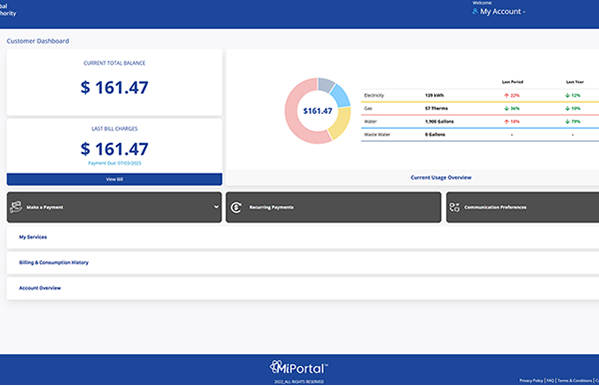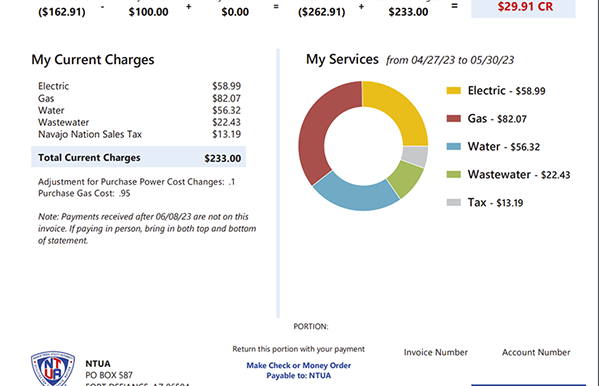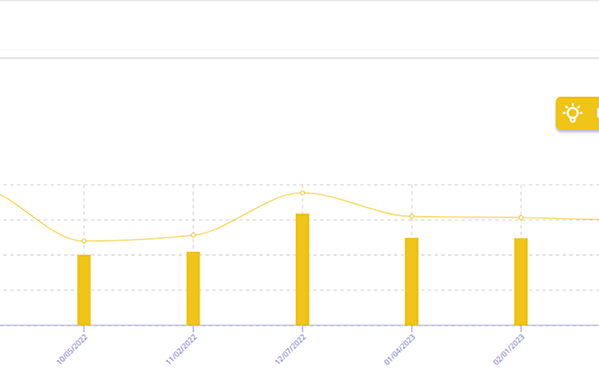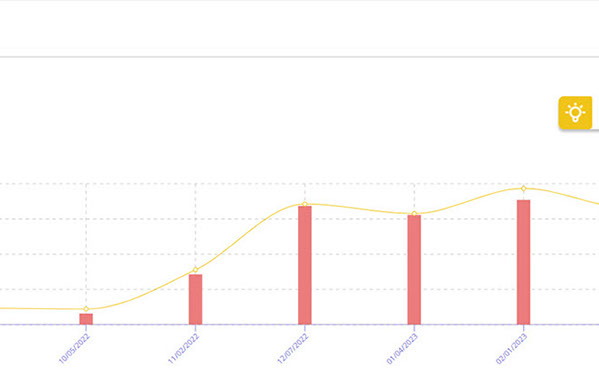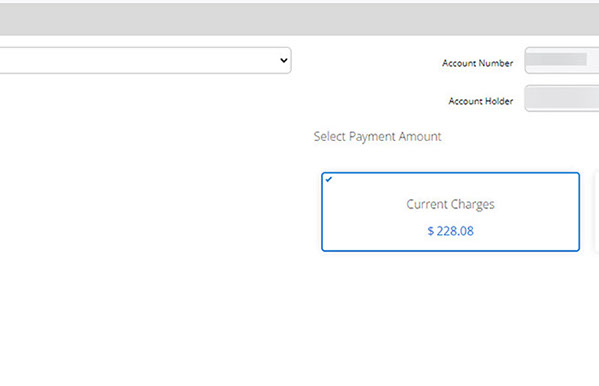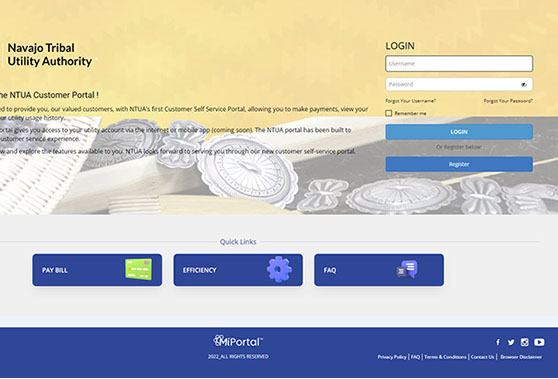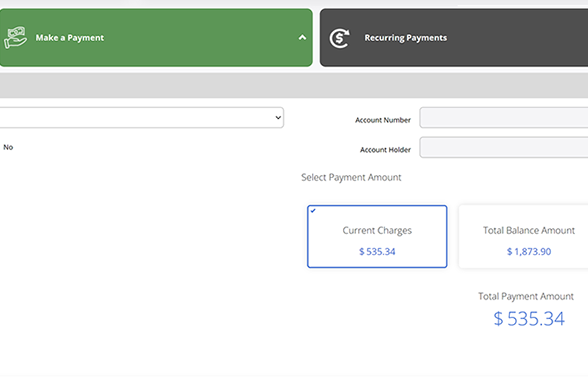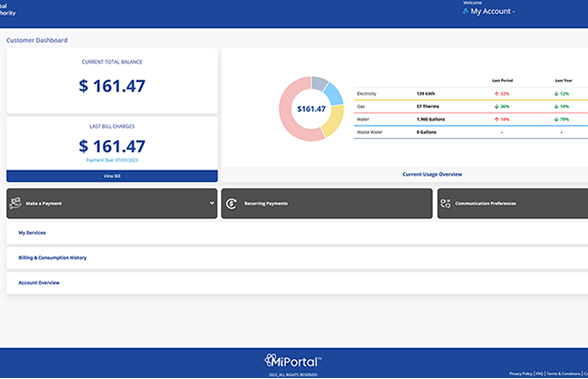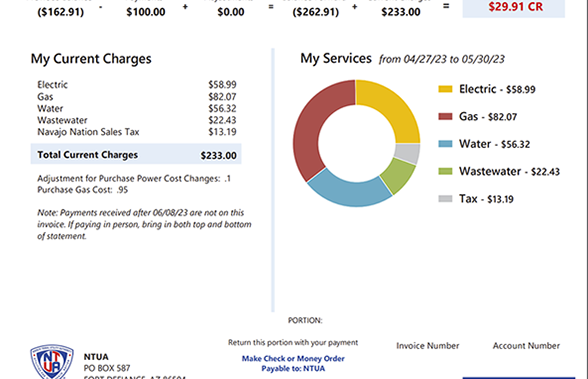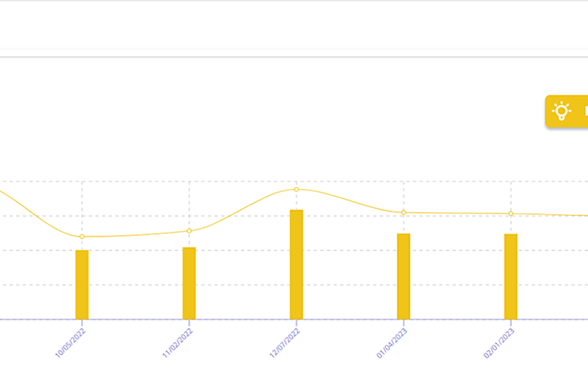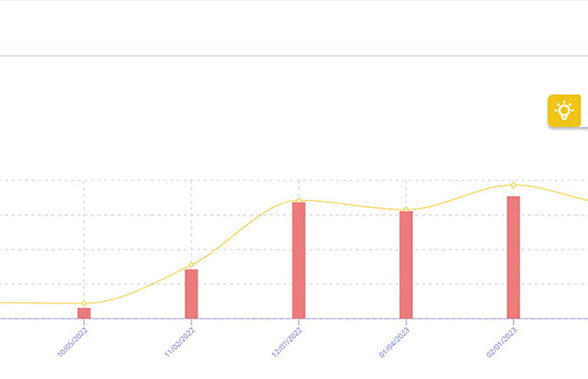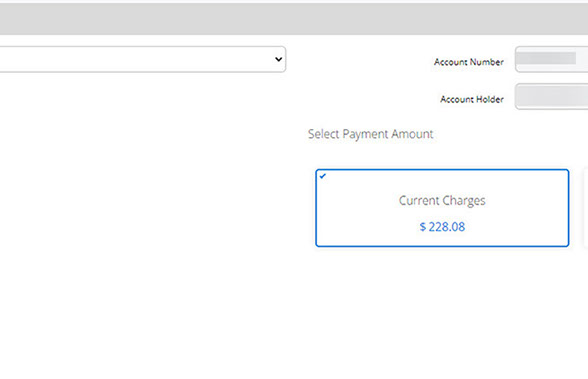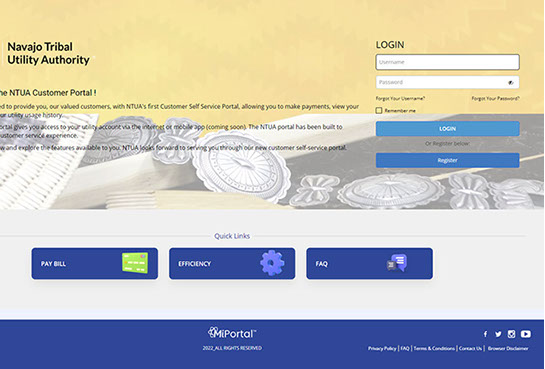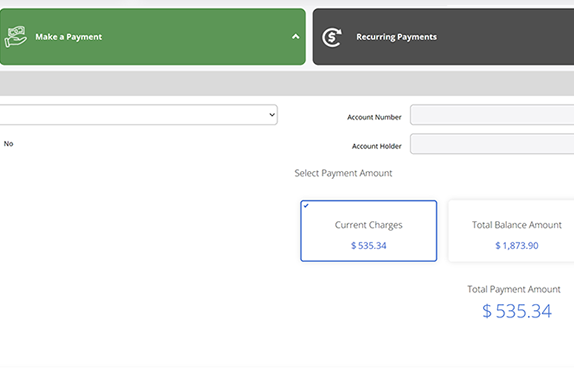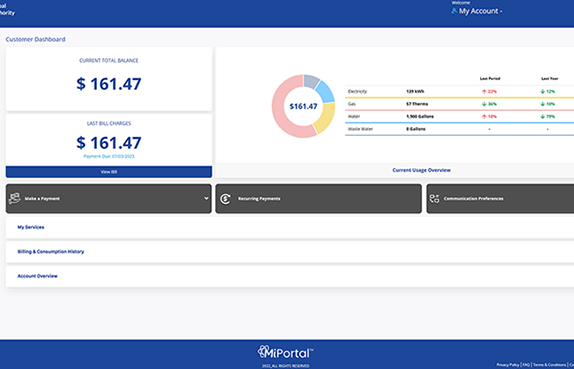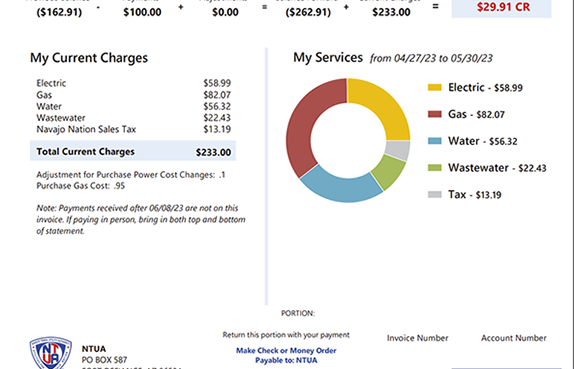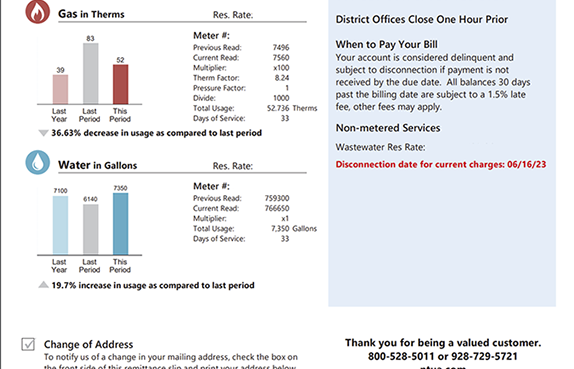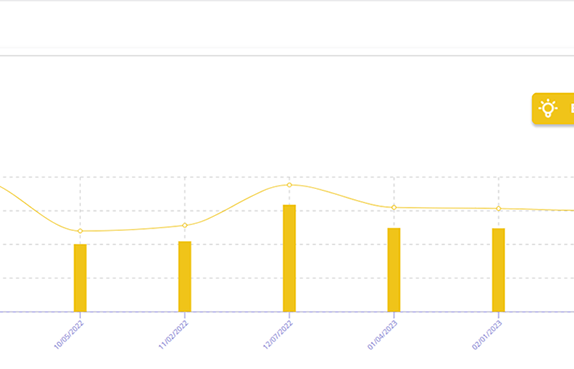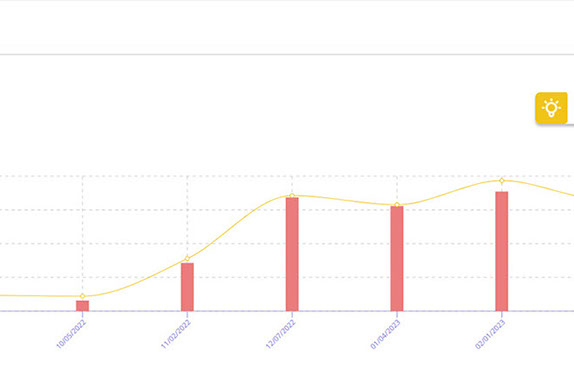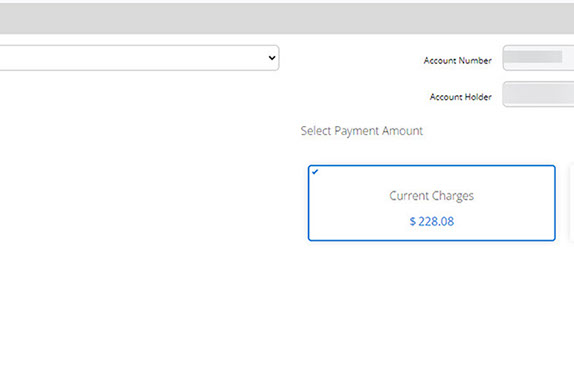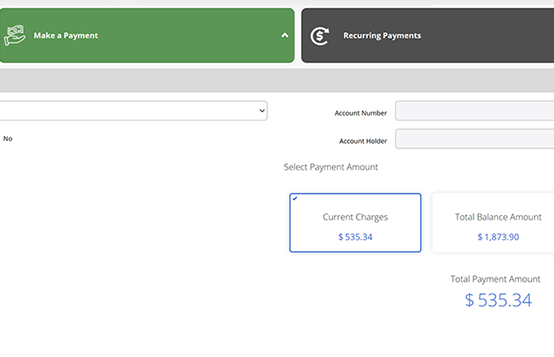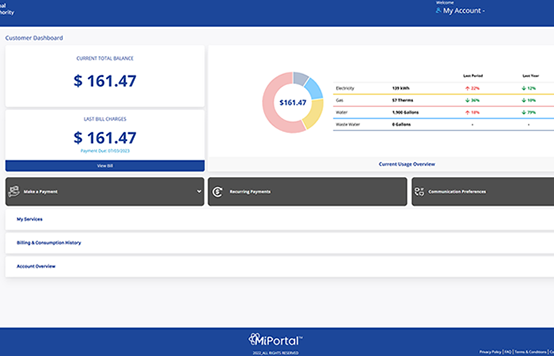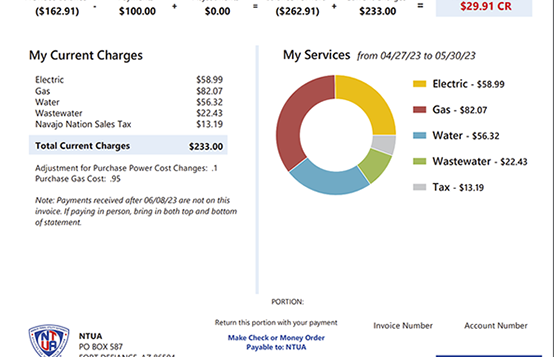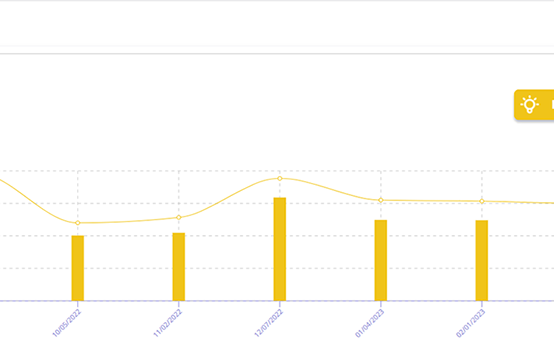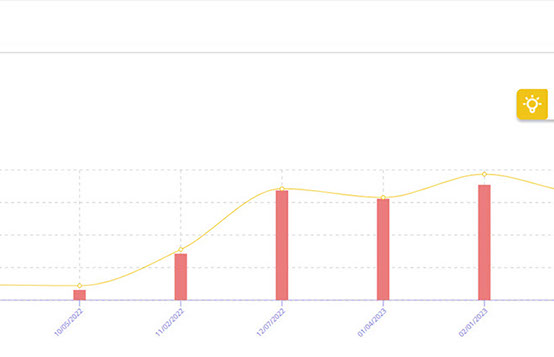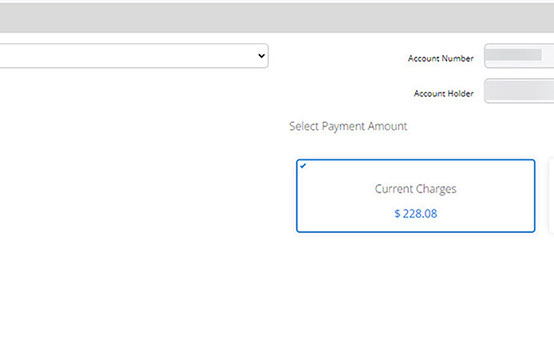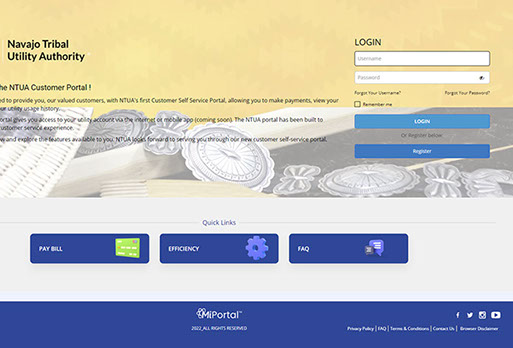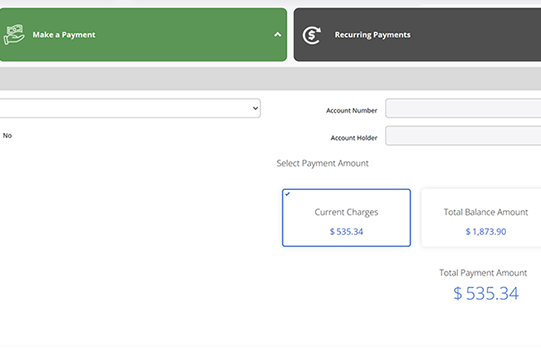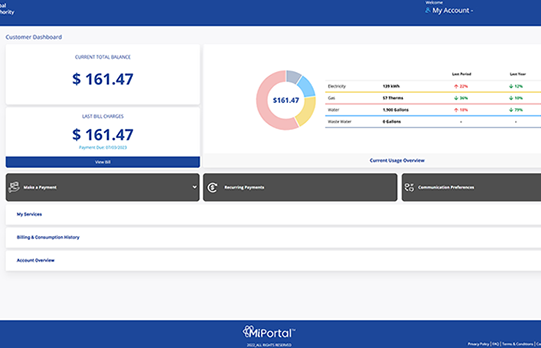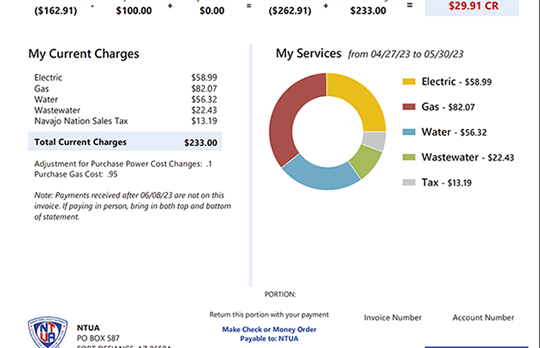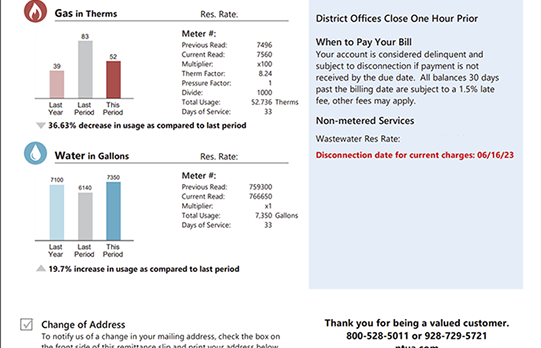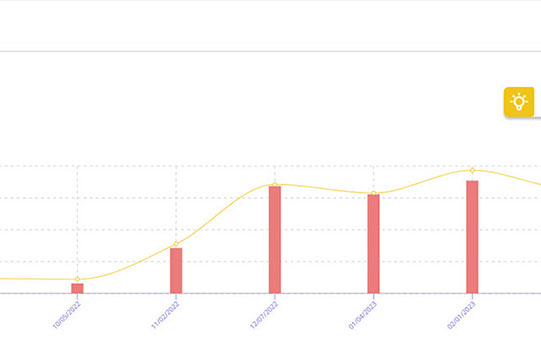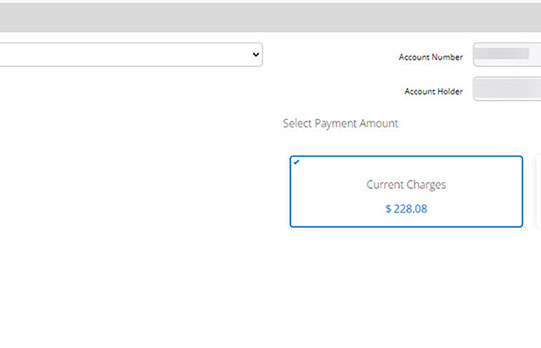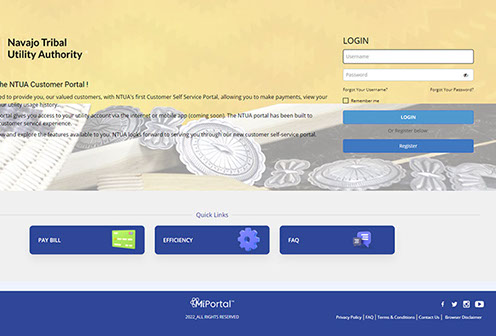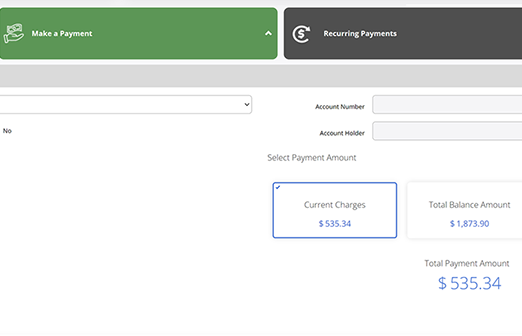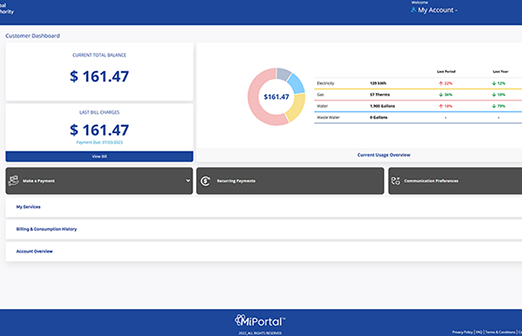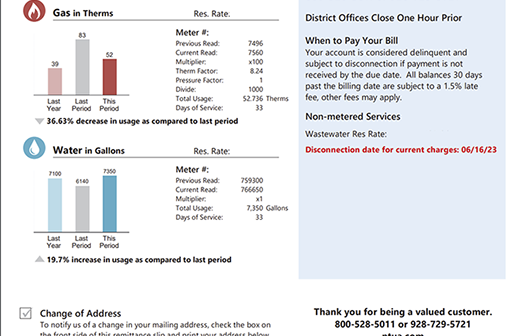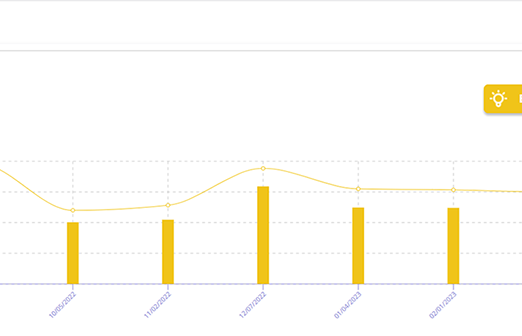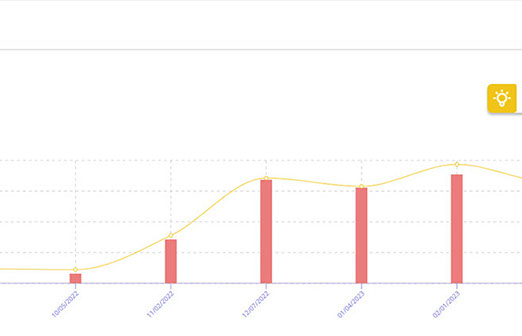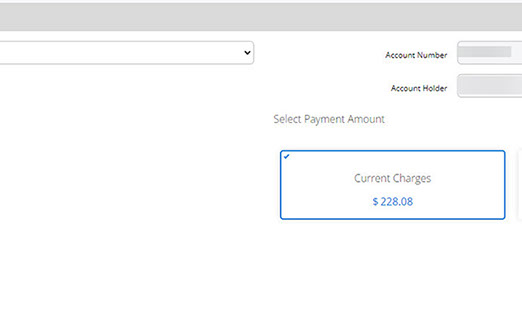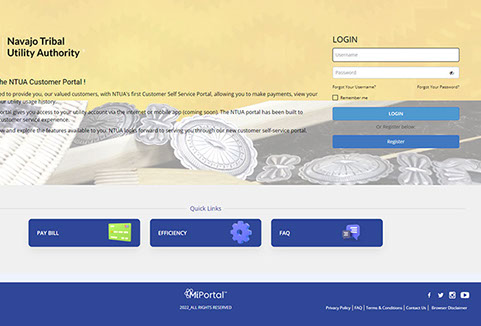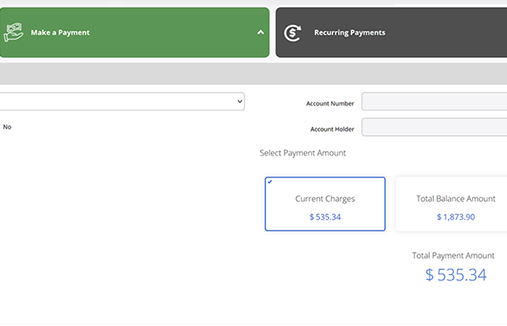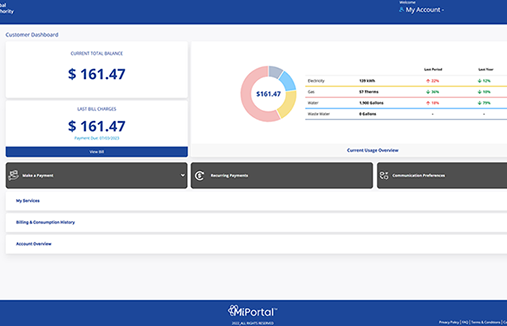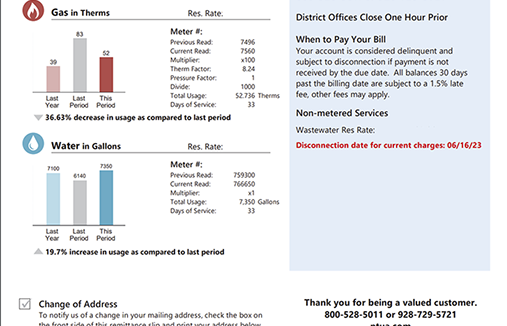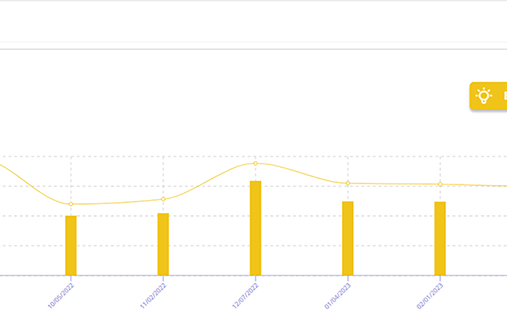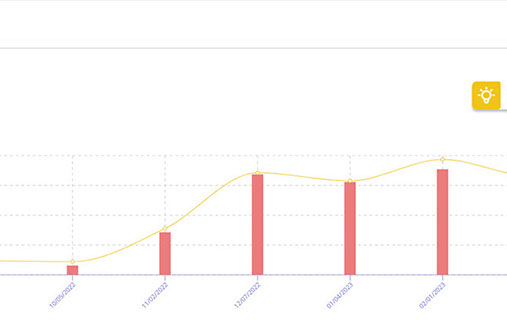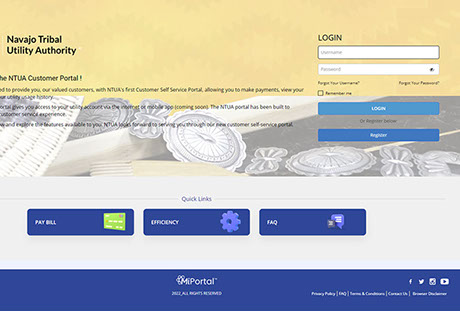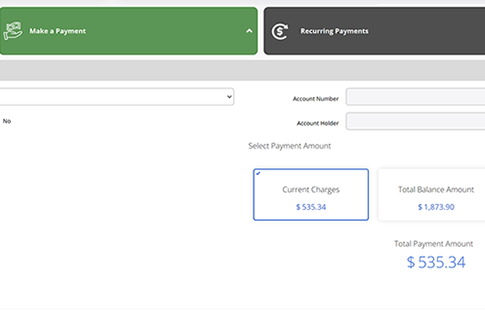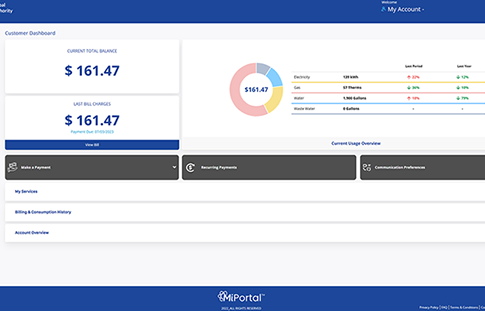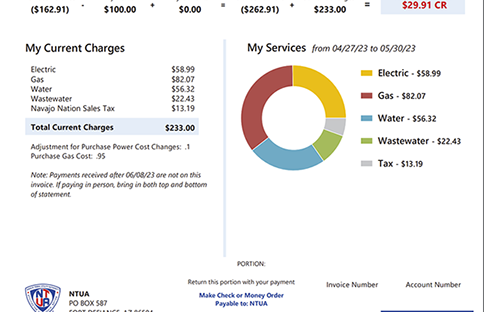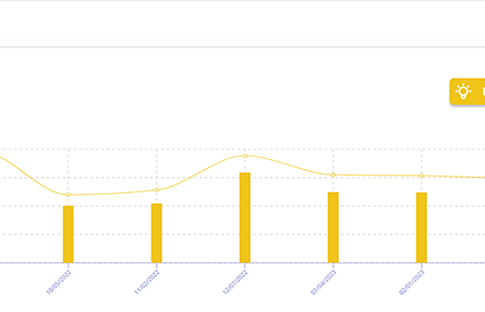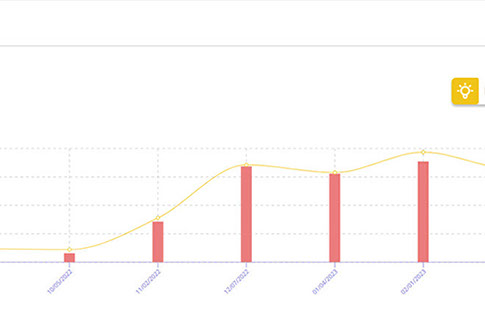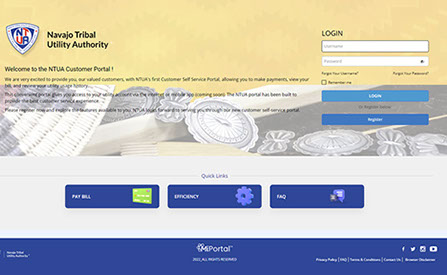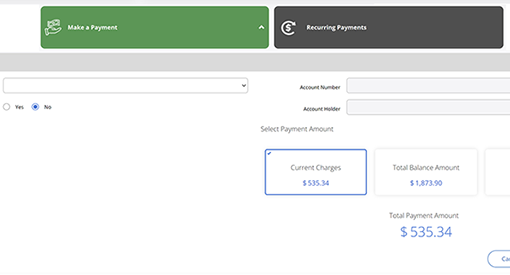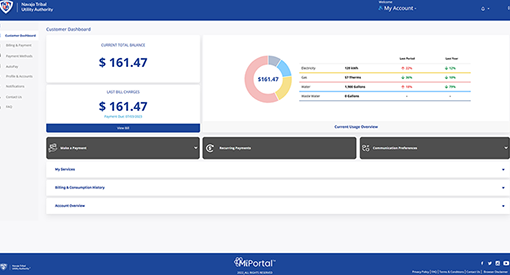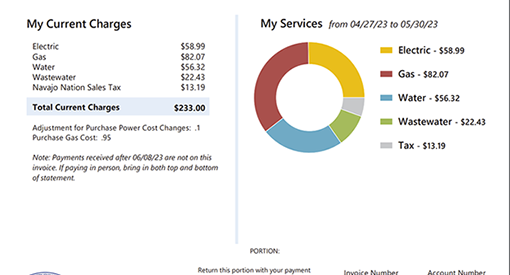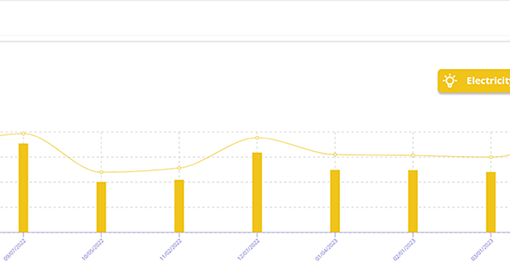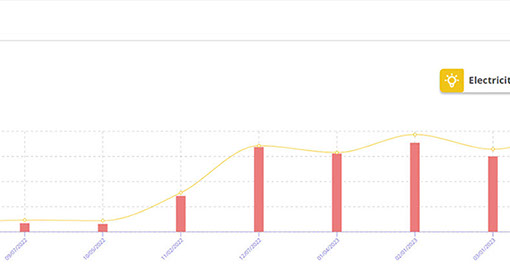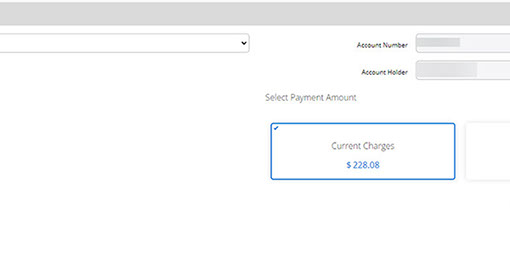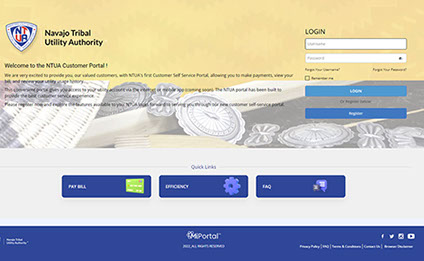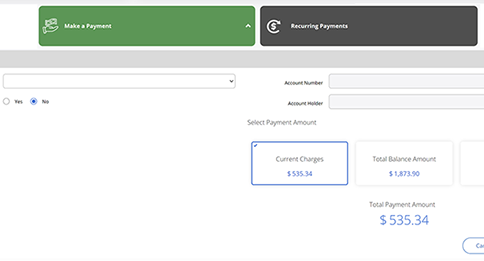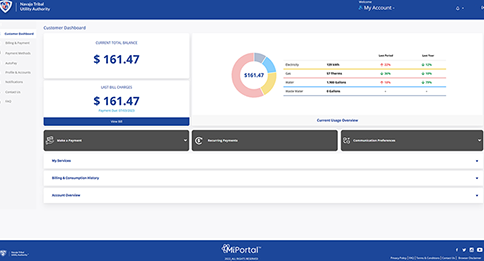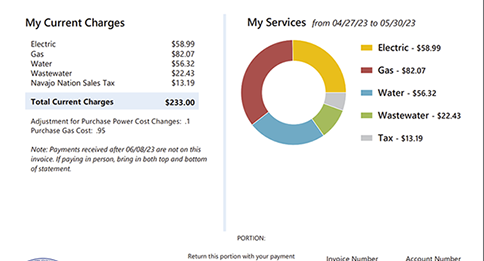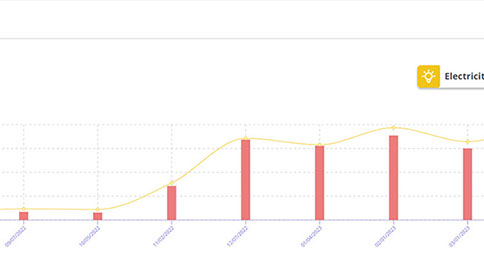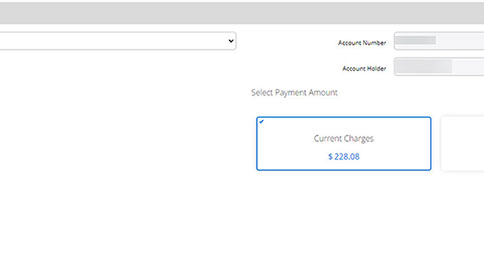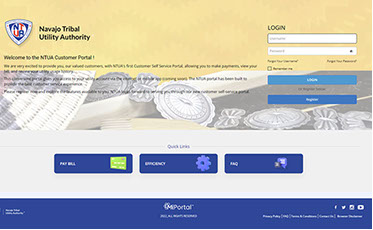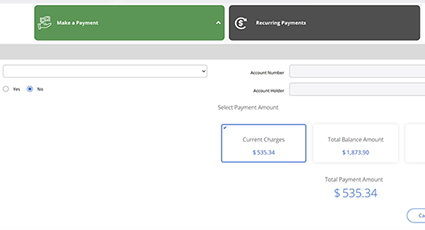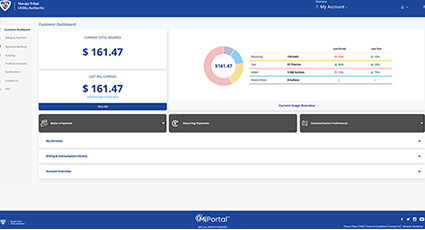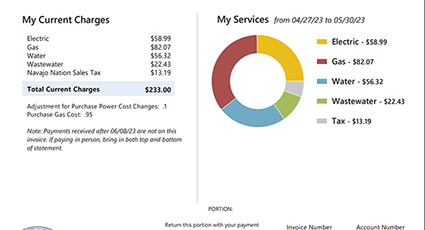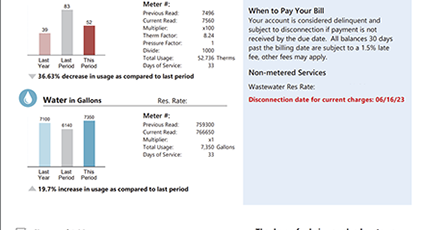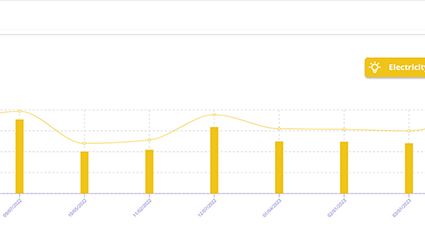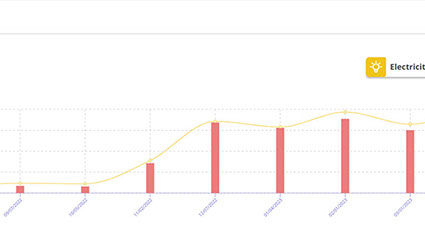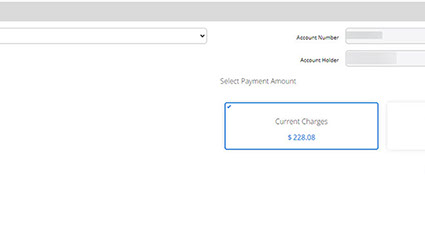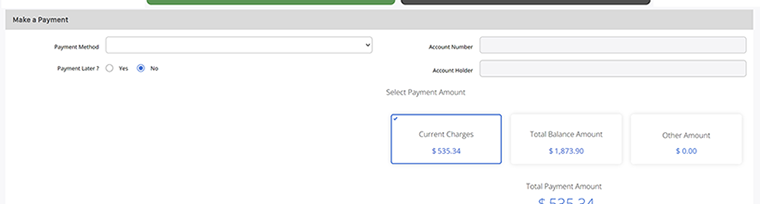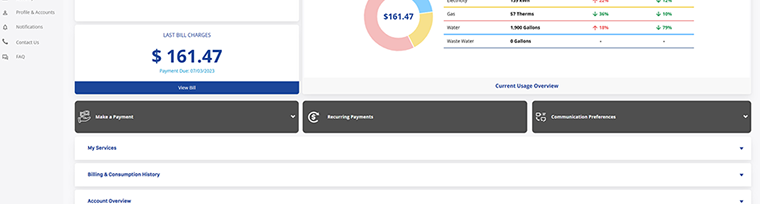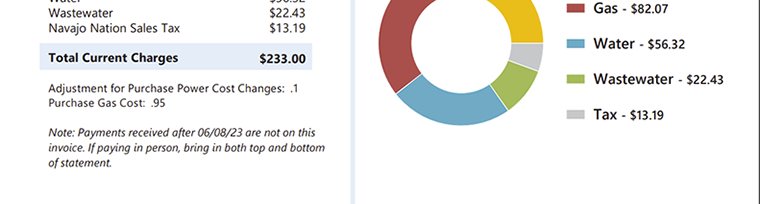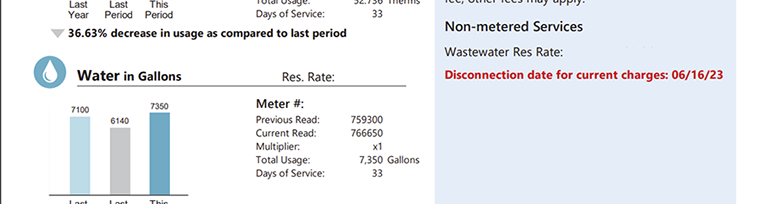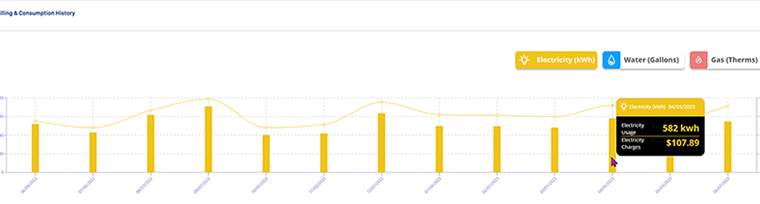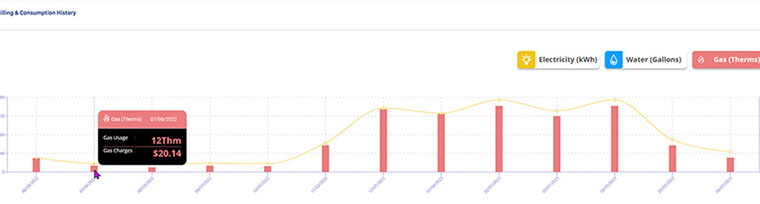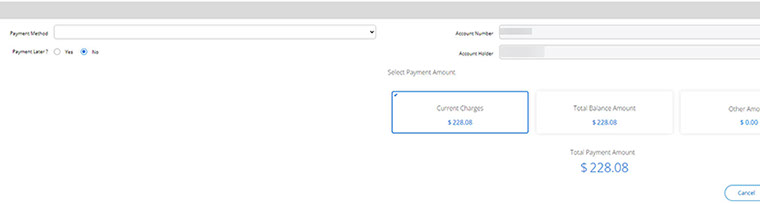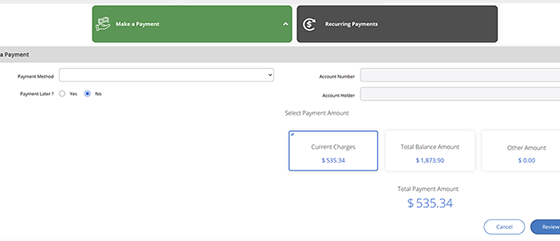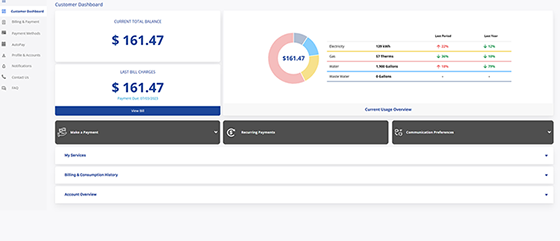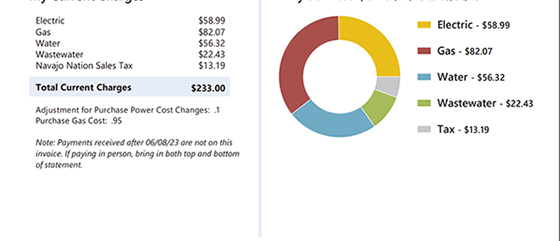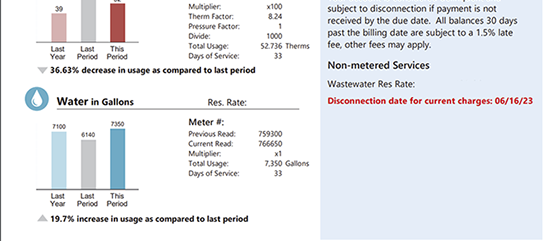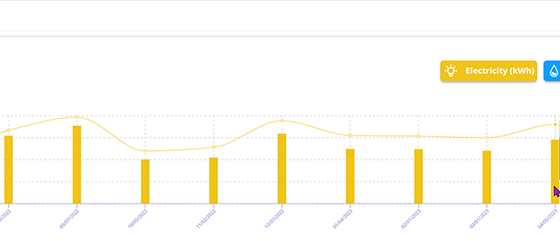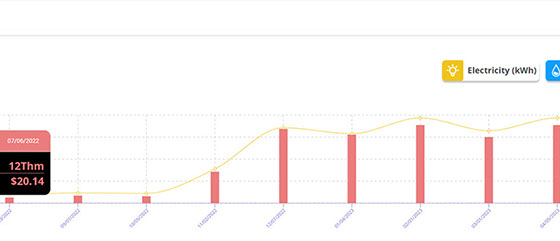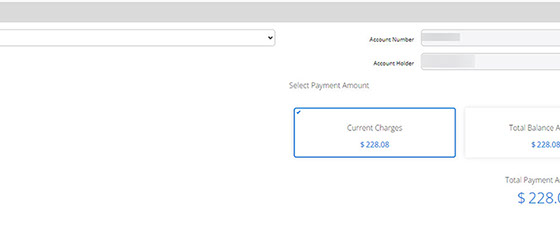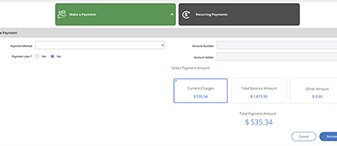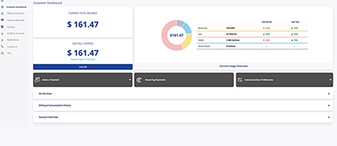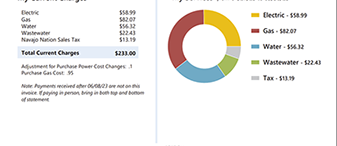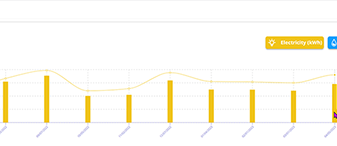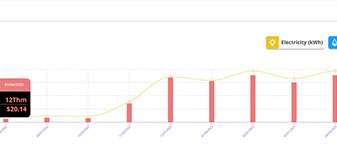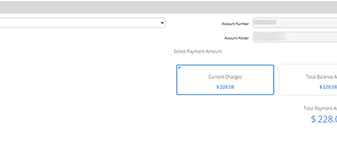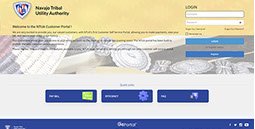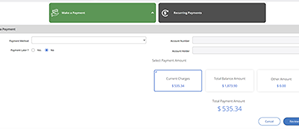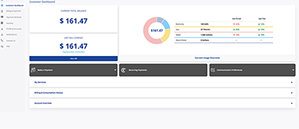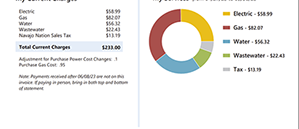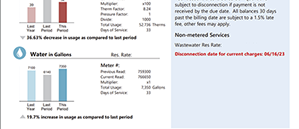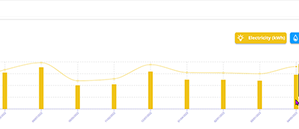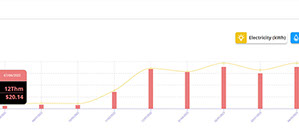New NTUA Customer Service Portal
In our efforts to improve your online payment experience, we are happy to announce the new online, user-friendly payment system.
We hope you will enjoy using the new NTUA Customer Service Portal.
Register NTUA Account
1. What you’ll need:
a. NTUA account number
b. Last 4 digits of social security number
c. Valid email address
2. Terms & Conditions
a. To proceed, Customers must agree to Terms and Conditions.
3. Login Information
a. Create username
b. Create password
c. Enter a valid email address
d. Enter a cellphone number
e. Enter 3 security questions and answers
4. Paperless billing enrollment.
a. Customers who are receiving a paper bill, will continue to receive the paper
bill.
b. Customers will be able to log into the portal to view and print their bill.
5. Confirmation page
a. Your account has been registered.
6. Email Confirmation
a. To complete activation, click the link in the email you used during registration.
7. Text Alerts Confirmation
a. A text message will be sent to the cell phone number used during registration.
Reply YES to activate.







Forgot Your Password
1. Click the Forgot Your Password link under the LOGIN section.
2. On the Account Information page, enter your Username and Email Address associated with your account. The click NEXT.
3. On the Security Questions page, answer the three security questions you used during the registration process. Then click NEXT.
4. You will be asked to reset your password. Enter your new password in both fields, then click RESET PASSWORD.
5. Return to the homepage and enter your username and your new password. Then click LOGIN





Forgot Your Username
1. Click the Forgot Your Username link under the LOGIN section.
2. On the Account Information page, enter the Account Number and Email Address associated with your account. Then click NEXT.
3. A confirmation page will appear stating your username will be emailed to the email address associated with your account. Click RETURN TO LOGIN to return to the homepage.
4. You may now enter your username and password then click on the LOGIN button to proceed with logging in to the Customer Service Portal




Customer Service Portal – One-time Payment
Pay Bill – one-time payment
1. Click the Pay Bill icon on the portal homepage.
2. Step 1 – Enter your account number, last four of the account holder’s social security number, and email address. Check the box for I am not a robot and select the appropriate images as prompted. Then click Next.
3. If you have registered to use the portal, you will be asked if you want to login. If you want to login, click Login and you will be directed back to the homepage to login with your credentials. Or if you do not want to login, click Continue.
4. Step 2 – You must agree to the Terms & Conditions to proceed to the next step. Click the slider button to agree. The button will change to a solid blue color. Click Next to continue.
5. Step 3 – Add your payment method. Click on the +Add Payment Method text to add your payment method.
Select your payment method
Add your payment method details:
Once you have saved your payment method, you will get confirmation that your entry has been added successfully. Click close to continue.
Your payment method has been added. If you want to pay now select No, then select the box for the amount you would like to pay. If you select Other Amount, enter the amount you wish to pay. Then click Review:
6. Step 4 - Review your payment details. All information will be displayed about your payment selections. If everything looks good, click Submit:
7. Step 5 – Confirmation that your payment has been submitted successfully. Click close to exit the window:











MyNTUA Mobile Applications
On the Go Access Coming Soon!




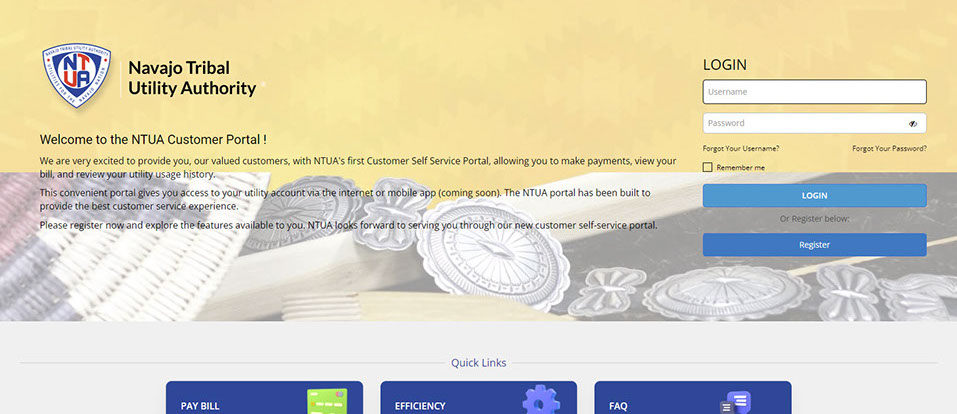
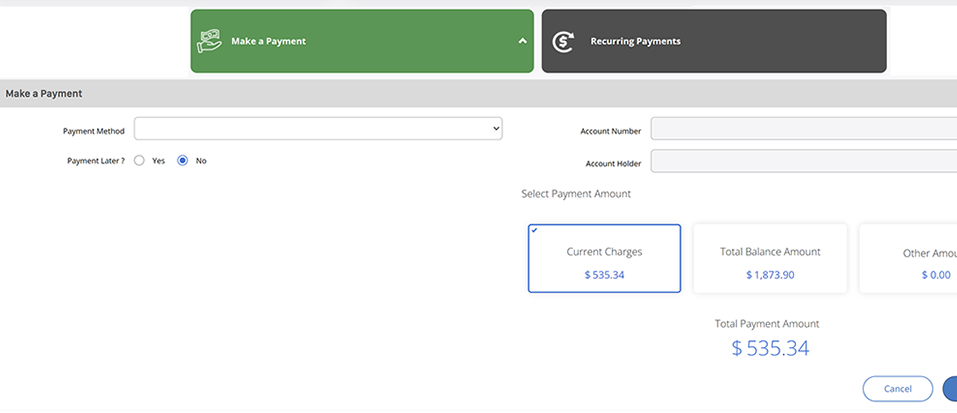

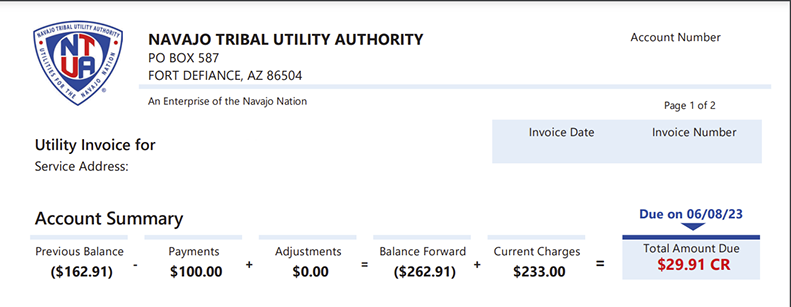
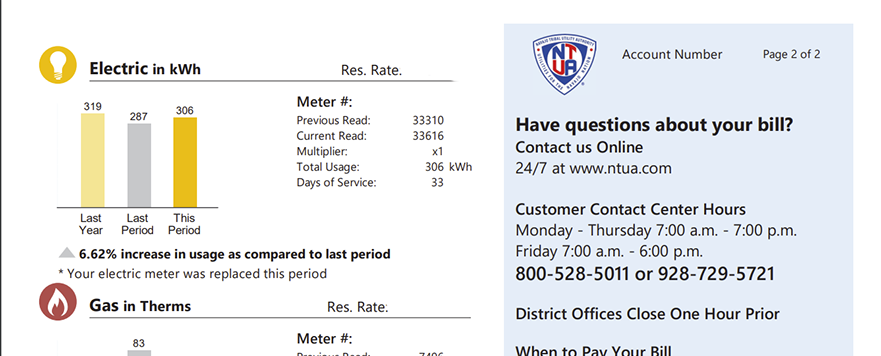
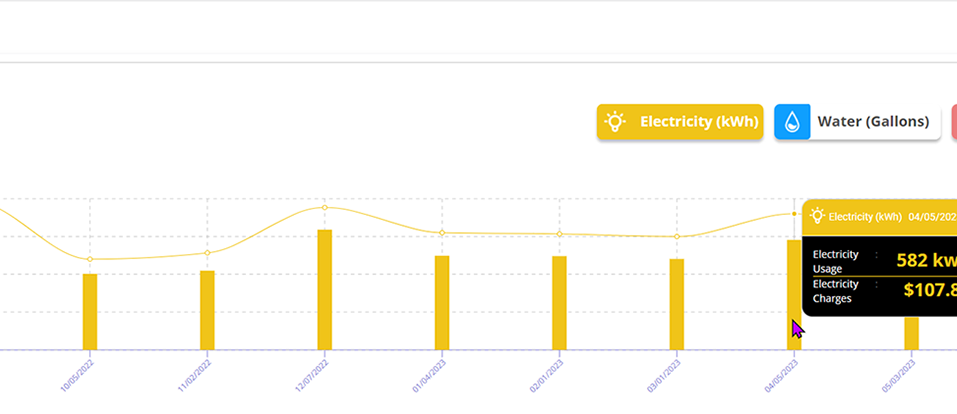
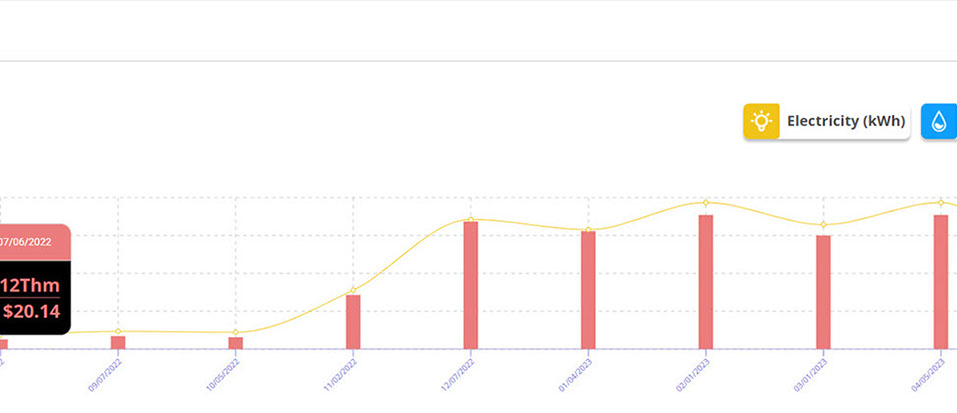
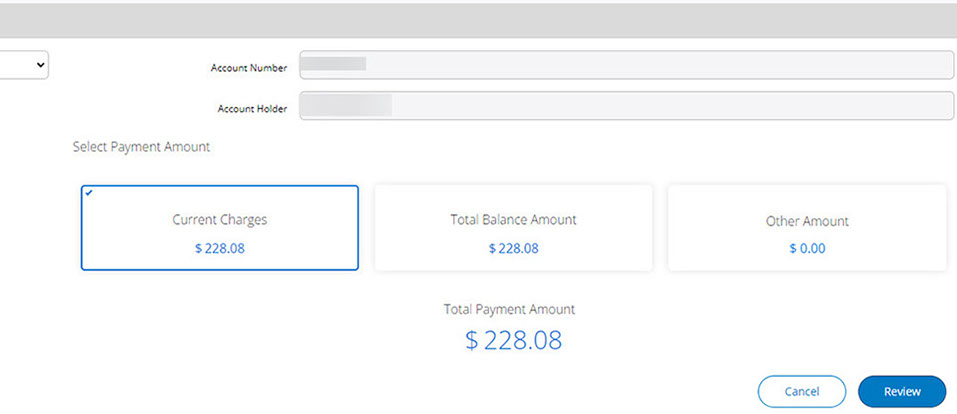

Navajo Tribal Utility Authority®







We welcome you to register to use our upgraded online payment portal.
Thank you for your business and support.
NTUA Customer Service Team
Navajo Tribal Utility Authority • P.O. Box 170, Fort Defiance, AZ 86504 • Phone: 1-800-528-5011 Copyright © 2025 NTUA - A proud Enterprise of the Navajo Nation